Apply Image
There are a lot of ways to composite images. Using Photoshop’s Apply Image option is a quick and easy way of compositing.
Step – 1

Step – 2
One will be the source image. This image will be composited into the destination image.

Go to Image>Apply Image
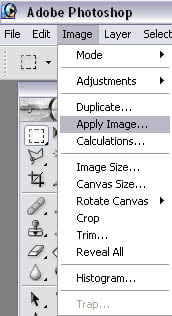
The Apply Image dialog will open.
Step – 4
Select the Source image, the layer if applicable and a channel. The channel can be RGB which will result in a 24 bit color image or it can be the red, green or blue channel which will result in a grey scale image. Choose the blending mode and the opacity. Blending and opacity are for the Target or destination image.
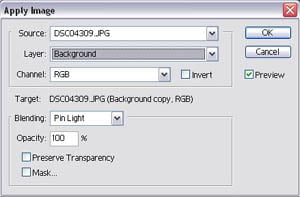
Step – 5
In just a few quick steps I have a composited image.

Step – 6
The image was a little dark and a little blurry but using Photoshop’s Sharpen filter and blur tool fix that up quickly. This little exercise took less than 5 minutes to accomplish.

Step – 7
Compositing images can result in some fantastic new images and using Photoshop’s Apply Image option is the quickest way I know to composite an image.
Have fun!
Direct short-and-share link to this page: https://www.dotcrush.com/?p=2053
- How to Monetize Your Facebook Page: A Comprehensive Guide - July 22, 2023
- Avoiding Plagiarism: Your Ticket to Originality and Academic Success! - July 21, 2023
- Chat-GPT: Your Friendly AI Pal for Awesome Conversations! - July 20, 2023

Well, I can certainly say this was rather interesting. I didn’t see a spot for it, but consider this a “thumbs up”, LOL.
😉 thanks
sbalaniConsidering the Contrast between the WHITE Hamper and the kid’s skin, and the barcgkound, I’d have wanded that sucker, with maybe some zone specific folour selection, and a few refine adjustments (the white between the toes is driving me nuts!). and voila perfect mask. Although if you didnt for some reason take an empty picture without the kid and the hamper, in CS5 you can now just Content Aware Fill! WOOOH!