How to Setup a Whitelist in Gmail
Have you ever come across a situation where you were expecting an important email from a known sender but the mail never made it to your Inbox? Instead, Gmail had incorrectly classified that mail as spam and thus moved it to the junk mail folder.
Gmail filters are pretty awesome at detecting spam but they do sometimes make mistakes. So how can you prevent Gmail from marking mails from certain legitimate senders as spam?
How to Whitelist an Email Sender in Gmail
There are two ways to whitelist email addresses, or even web domains, in Gmail.
One, you should add the email addresses of all the known contacts to your Google Contacts list. Google will almost always deliver messages to your Inbox when the ‘From:’ address of the message is listed in your Google Contacts database.
The other thing you can do is create a manual whitelist in Gmail to ensure that email messages from certain senders are never ever marked as Spam. You can in fact whitelist entire domains so that messages from your colleagues reach your Inbox irrespective of whether you have added them to your Google Contacts or not.
Here’s how you can whitelist email addresses and domains in Gmail:
Step 1: In Gmail, click the “Create a Filter” link which is placed just next to the search box.
Step 2: In the From: field (see the following image), enter the email addresses, domain names or even actual names of people who you would like to whitelist. You can separate multiple entries using OR (in Caps) or with the bar (|) sign.
Step 3: Once your filter is ready, click Next and select “Never Send it to Spam.”
That’s it! Now messages that match the above criteria will always get delivered to your Inbox and won’t ever be marked as spam.
Trivia: Did you know that Windows Live Hotmail offers a safe senders list where you can put email addresses and domains of known contacts and Hotmail will never mark messages originating from these addresses as spam. That’s much easier than setting up a whitelist filter in Gmail.
Also see: How to unsubscribe google groups mailing list
- Introducing the Apple AirTag - July 20, 2023
- Slavish Thinking: غلامانہ سوچ - April 27, 2017
- Android is expected to welcome BBM before October - July 21, 2013

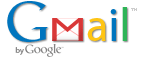
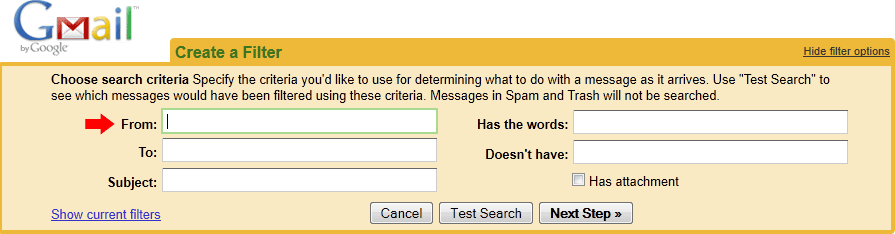
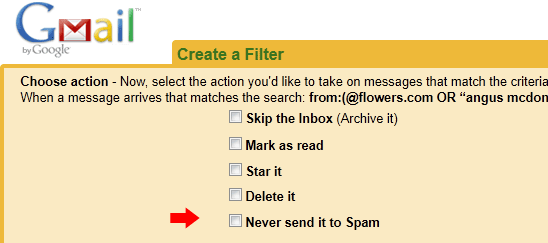
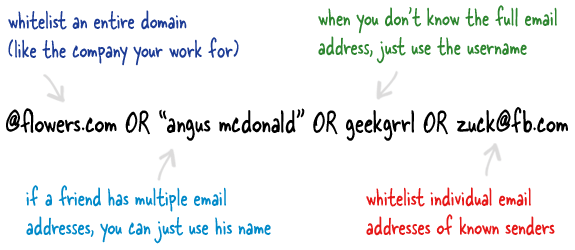
Thanks for this nice post. Do you wanna share links with me ? i’m first on google on this request. Contact me if you’re ok, i’d love to talk about your web site on my blog. See you. Monica.